Create Smoke Effect in Adobe Photoshop
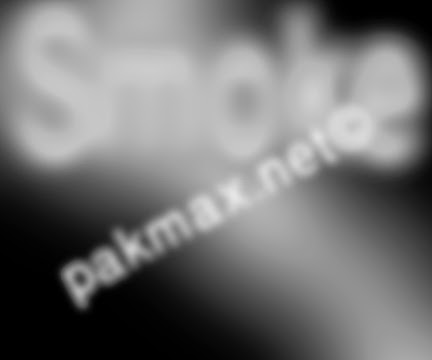
Adobe Photoshop is very awesome and great Graphics designing software. We can create a lot of effects to in adobe photoshop. We have started a series of Adobe Photoshop tutorials. You can check our previous Adobe photoshop tutorials here:
Today in our adobe photoshop tutorials series we are going to teach you how to create smoke effect in adobe photoshop. So to create smoke effect in adobe photoshop follow below simple steps:
Steps to Create smoke effect
- First open you adobe photoshop and create new document with following properties
- After creating document create a new blank layer. (See screenshot below for better understanding):
- Now select the paint bucket tool from toolbar menu or use shortcut key "G" for it..
- Now fill the black colour in the document using paint bucket tool.
- Now select the Brush tool from tool menu and from its properties set master diameter to 45% and hardness to 45%.
- Now draw something using brush tool in any style you want according to in which pattern you want to create smoke.
- Now from top menu click on the Filter >> Blur >>Gaussian Blur
- Now a dialogue box will appear. At their set the value to 45% and click on OK.
- Congratulations! you have successfully created smoke effect.
- Note: To add smoke effect on the text then first write your text and then Restarize the text layer and then do the same steps to add smoke effect on text.
Need Help!
We hope that you understand and enjoy this adobe photoshop tutorial of how to Create Smoke Effect in Adobe Photoshop. If you need any type of help or want to ask anything then comment below we try to solve out your problem as early as possible.
To get more Adobe photoshop tutorials and our upcoming new articles and tutorials direct in your inbox then type your email in the below box and subscribe with us.
Create Smoke Effect in Adobe Photoshop
 Reviewed by Maher Afrasiab
on
3:32:00 am
Rating:
Reviewed by Maher Afrasiab
on
3:32:00 am
Rating:
 Reviewed by Maher Afrasiab
on
3:32:00 am
Rating:
Reviewed by Maher Afrasiab
on
3:32:00 am
Rating:













No comments: